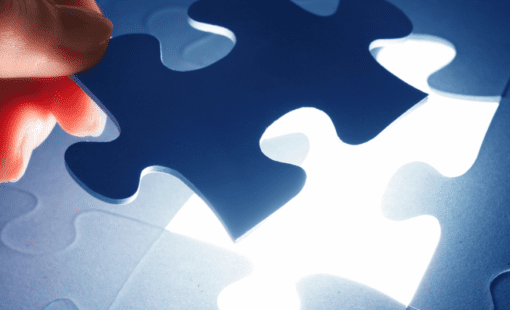Menu
How to use the CR-8000 DXF Editor
Follow the steps below to learn how to import data into the DXF editor and into Design Gateway symbol:
- Create an empty symbol file in your library using the CR-8000 Engineering Desktop to import DXF data.
- Close the target symbol.
- Browse to the folder where the target symbol is stored.
- Select a symbol in the folder; any symbol can be selected at this point. Right-click and in the assist menu and select Tool > Data Import > DXF Import
- Browse to select the DXF file and then browse to select the target path and symbol.
- There are some options to set scale, and precision and so on. Once you have made the appropriate settings, select Execute
- Open the symbol and review the results.
- Copy and paste this graphic into your drawing format.
Watch the video below for step by step instructions.
Related Content
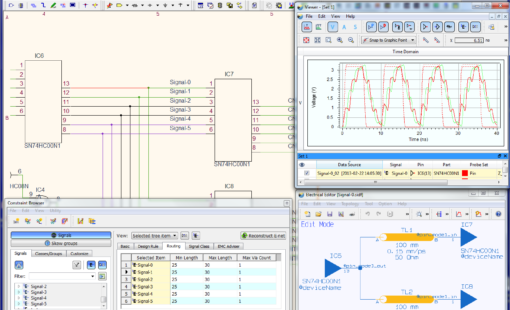
- Products
Oktober 01, 2018
Design Gateway
Design Gateway ist eine Software für den logischen Schaltungsentwurf und die Verifikation von Ein- und Mehrplatinen-Elektronikdesigns auf Systemebene.
Read now
System Level Circuit Engineering

- Products
September 26, 2018
CR-8000
CR-8000 umfasst eine Suite von Anwendungen, die den gesamten Lebenszyklus des PCB Engineerings abdecken.
Read now
Multiboard-PCB-Designsoftware für Fortgeschrittene