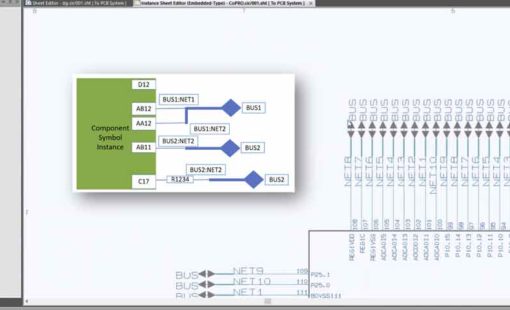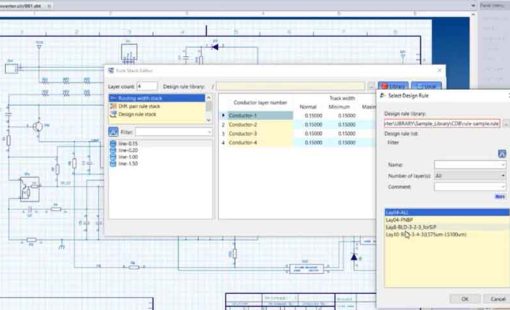Oftentimes when we’re working on schematics, the panel menus take up a ton of space on the screen. This is where the Design Gateway auto-hide feature comes in handy.
To enable auto-hide, select the thumbtack located in the top section of the panel; you’ll see the panel roll to the side of the screen. If you hover over it again, it’ll roll back out. Then moving the cursor off will roll it away once again. To fix it back on the screen, select the thumbtack again.
This rollback option applies to the design tree view, the component and symbol panels, net bus labels and the console view.
Related Content
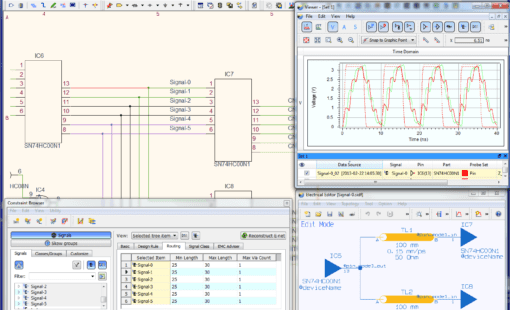
- Products
CR-8000 Design Gateway provides a platform for logical circuit design and verification of multi-board system-level electronic designs.

- Products
CR-8000 is a System-Level PCB & IC Package Design software including 3D Multi-board, Analysis and MCAD Integration