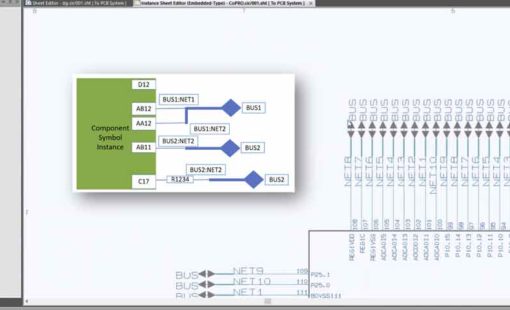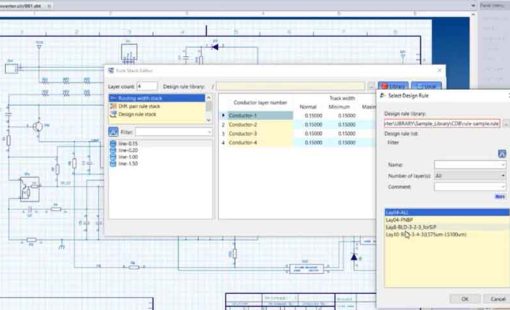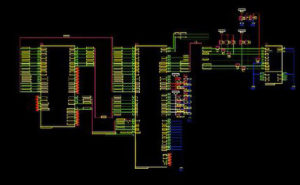
There’s an exciting new option in CR-8000 Design Gateway 2018: “Execute Macro to Multiple Sheets. The new functionality allows you to execute macros on specified sheets all at once.
In the example in the video below, I will first create a macro that’ll change all the GND nets to be displayed as blue. This new option is a macro-add in function. So if you’re trying this for the first time, you’ll need to enable it by selecting Tools > Customize and then select the macro/add-in tab. You can then check a box for Execute Macro to Multiple Sheets and select OK.
It’s important to note that some companies have this area disabled to general users. If this is the case, you’ll want to talk with your Design Gateway system admin to enable this cool option for you.
Just imagine how much time you will save by using this function to take care of redundant changes!
Detailed instructions are in the video below.
Related Content
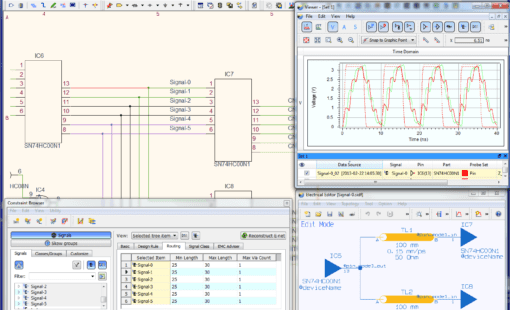
- Products
CR-8000 Design Gateway provides a platform for logical circuit design and verification of multi-board system-level electronic designs.

- Products
CR-8000 is a System-Level PCB & IC Package Design software including 3D Multi-board, Analysis and MCAD Integration

- Blog
There’s a greatly improved option in CR-8000 Design Gateway 2018 that gives users the opportunity to add multiple sheets when creating new designs or when adding sheets to an existing design.