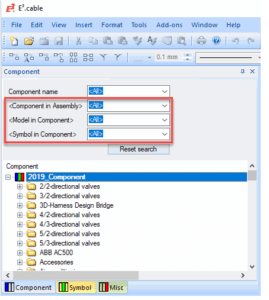The season to be jolly is just around the corner. We are getting ready to open up our favorite gifts and sip hot cocoa around the fireplace. E3.series users had a lot of reasons to be jolly with the 2019 update bringing in a ton of features and updates. The updates in E3.series 2019 cover the breadth of the solution and there is something for almost every aspect of the design suite. The best sentiments to describe the overall release are ‘intuitive’ and ‘efficient’.
The varied industries and verticals that E3.series caters to make it a challenge to pick the highlights for any given release. An update on the cable and harness side might not be as relevant for panel design and vice-versa. The E3.series 2019 release, thankfully, has made it much easier than before to make this choice. I have a few of my favorite E3.series 2019 highlights below. Moreover, I am looking forward to hearing about your favorites as well.
Plugged pins and devices
The first in line is the new feature for plugging devices and pins together without even placing them on the drawing. The reason for this update is as fascinating as the update itself. In general, devices connect to each other using wires or other means of physical connections. A simple example is this: two connectors plugged together on a drawing to show the physical connection. The challenging scenario is when you have devices that cannot be placed next to each other in a drawing for any number of reasons. A good example would be two connectors plugging together as part of two separate harnesses.
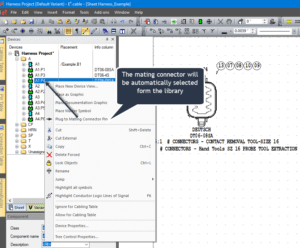 The solution is ingenious, the right-click context menu in the device tree provides options for automatically plugging selected items or finding the mating devices from the library. The connected devices refer to each other and there are several options in settings to ensure devices do not plug to the same pin, or two separate connectors don’t end up plugging at the same point.
The solution is ingenious, the right-click context menu in the device tree provides options for automatically plugging selected items or finding the mating devices from the library. The connected devices refer to each other and there are several options in settings to ensure devices do not plug to the same pin, or two separate connectors don’t end up plugging at the same point.
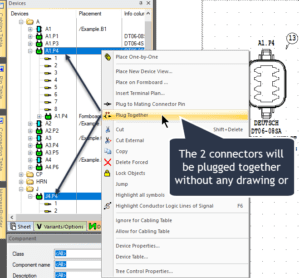 The other option is to select two devices, or even pins, from two devices and plug them together logically. The logic and signals are transferred over the connection intelligently just as it would if you connected them on the drawing sheet.
The other option is to select two devices, or even pins, from two devices and plug them together logically. The logic and signals are transferred over the connection intelligently just as it would if you connected them on the drawing sheet.
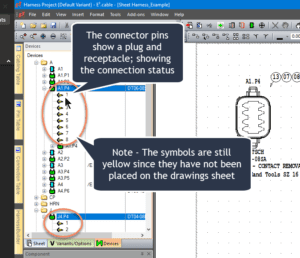 The pin icon in the tree has been updated to distinctly highlight the pins’ connection status. The plugged or connected pins show a plug and receptacle while an unconnected pin shows just the plug. Consistent with previous versions, the color of the symbol remains yellow unless placed on the drawing.
The pin icon in the tree has been updated to distinctly highlight the pins’ connection status. The plugged or connected pins show a plug and receptacle while an unconnected pin shows just the plug. Consistent with previous versions, the color of the symbol remains yellow unless placed on the drawing.
Splines – AKA curved lines
A curved line, also known as a spline in mechanical design jargon, has been part of E3.series drafting tools for some time. The dedicated curved line tool in E3.series is always just a click away, but you had to decide whether a connection would be a straight line or a curved line before creating it.
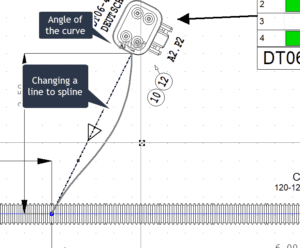
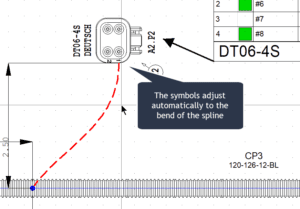
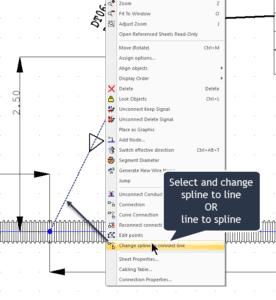 E3.series 2019 brings with it the ability to transform a line into a spline or convert a spline to a line. The spline can be further enhanced by adding control points. The spline feature joins the top of the highlights list for the sheer ease of use and time savings working with complex layouts.
E3.series 2019 brings with it the ability to transform a line into a spline or convert a spline to a line. The spline can be further enhanced by adding control points. The spline feature joins the top of the highlights list for the sheer ease of use and time savings working with complex layouts.
The symbols in E3.series adjust automatically to the angle of the spline to help with quickly modifying the drawing. The splines are most useful in the design process while design a wire, cable, or harness that is being manufactured to fit around the bend, tight spacing, or at a specific angle. In such cases, the importance of planning the manufacturing orientation of a connector before assembly is of the utmost importance.
Project and library search enhancements
The search features inside the project and the library are arguably the most frequently used commands by any designer. It is important to find the information needed quickly and easily to improve productivity. The component table inside E3.series has provided a broad search option for many years.
The E3.series 2019 update brings enhanced search functions to both the project and the library editor. These new search functions expand the options available for a user and save those favorite options for reuse. Thus, saving time and improving the process of defining options for all the teams. The widely expanded search options include:
- Multiple new search criteria to find items based on the name of the models, slots, or even sub-assemblies defined inside the component.
- Create, refine, and save templates for component searches in addition to regular filters.
- Search for items using values in all of the multiple attributes available inside the parts and not one attribute at a time.
Enhanced PDF print options
A simple PDF export and sharing process are both easy and uncomplicated. It’s not uncommon for issues to arise when exporting a large harness or enclosure drawing split into multiple pages. For example, a true-to-size formboard drawing will require multiple pages to display the parts of the harness with intelligible details.
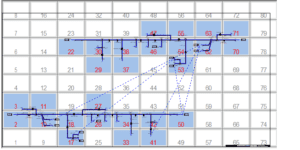 E3.series 2019 addresses the issue with the ability to interactively select the section of drawing for printing based on the requirement. The dynamic selection allows for the release of desired sections of the drawing, avoiding an extremely large print for a small change. The visual selection of pre-defined printing areas ensures a quick and easy print process. The page and selection sizes are preset values to reflect company standards.
E3.series 2019 addresses the issue with the ability to interactively select the section of drawing for printing based on the requirement. The dynamic selection allows for the release of desired sections of the drawing, avoiding an extremely large print for a small change. The visual selection of pre-defined printing areas ensures a quick and easy print process. The page and selection sizes are preset values to reflect company standards.
Touch gesture optimization
The touch screen interface is now common across multiple computing platforms. The touch screen is no longer limited to phones and tablets – workstations are now readily available with touch screen options. To enable more efficient use of the E3.series design suite for users with touch screens, you’ll find optimized gestures to create a more organic user experience.
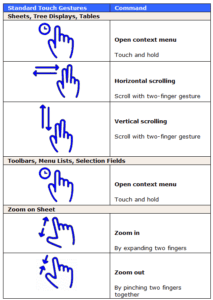
Pinch to zoom, two-finger scroll, and 3d touch are just some of the multi-touch gestures you’ll find to use the touch screen instead of a keyboard and mouse.
Summary
The E3.series 2019 release has so many updates to enhance the day-to-day tasks of all engineers. As always, the enhancements focus on improving the design process and functionality used by tens of thousands of users around the globe. The full list of enhancements is available in the release notes and we are looking forward to hearing from you about your favorites.