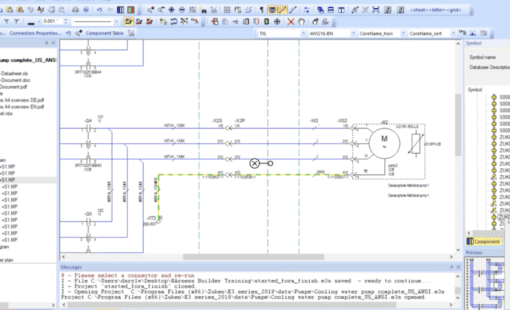
- Blog
How to use the jump to the component library and symbol-misc library commands with or without shortcut keys.

- Blog
Top 10 Tech Tips of 2018 – try saying that one 5 times fast! 2019 is off to a great start! We thought it was a good time to reflect on the best-of-the-best Tech Tips from 2018. The following are the most popular Tech Tip posts published 2018.
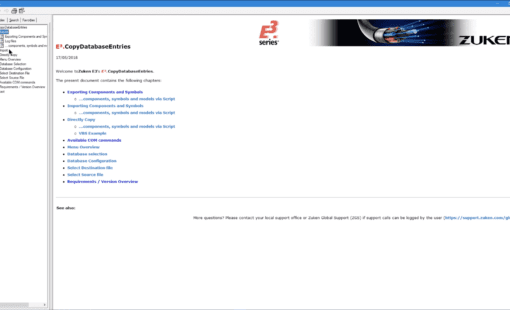
- Blog
Component management is a big part of the design process spanning multiple library instances. The library management tools like E3.CopyDatabaseEntries are available in E3.series to automate much of the manual work. CopyDatabaseEntries has been a trusted tool for many years for a large number of E3.series users. The biggest advantage of the tool is ...
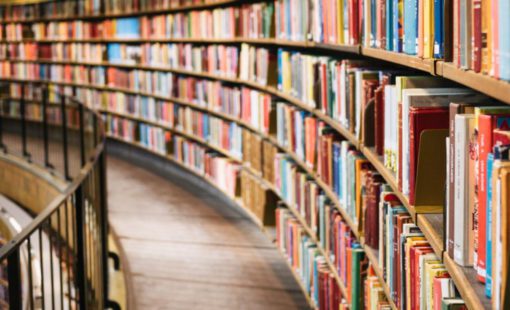
- Blog
This video shows how to use Microsoft Regedit for creation/removal of E3.series library database connections. Set up in advance, to speed initial startup.

- Blog
This tech tip explains how to create automatic bill of materials (BOM) and connection or wire list reports. E3.series has the built-in capability to generate these reports, and users can choose to either create standalone reports in Excel format for use with other applications or build the reports into their current E3.series projects as additional sheets.
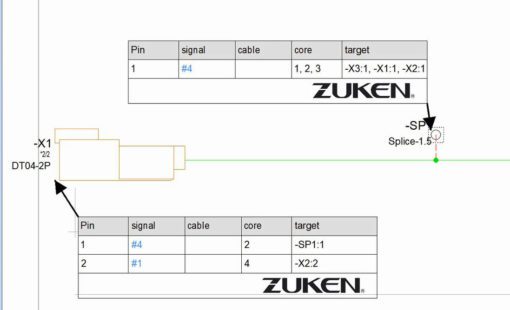
- Blog
In E3.series 2018, table symbols are now supported for all devices on formboards. Now when you select any device on the formboard, you’ll find the command Place Table Symbol is now in the context menu.

- Blog
E3.series 2018 now provides a way to control which objects are highlighted when an area selection is done.
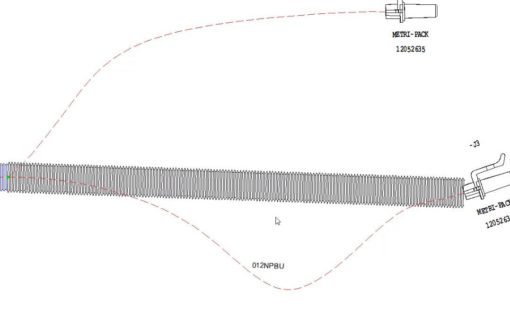
- Blog
One of the new features in E3.series 2018 is the ability for users to create their own line and application fonts. The advantage to this is now users can create completed graphics such as spiral tape and corrugated tubing, which will follow the curvature of a segment on a formboard. These line fonts can be defined for any graphic entity in E3.series.

- Blog
The video below explains the different methods of renaming your wires in an E3.series, either while adding them or after they’ve been added to your project. It includes setup instructions for each method.

- Blog
E3.series provides a tool to export components and symbols from one database and import them into another database of the same version.

- Blog
Cable ducts are special devices used in E3.panel that can be created with or without a definition in an E3.series database. These cable ducts can be created and placed on panel sheets; they’re used to route wires from one location to another.

- Blog
I am going to tell you about a feature in E3.series that allows you to rename all the components in your project – no matter how many pages you have – at one time. The video below will show you how easy it is to use this feature to save time.

- Blog
In this video, we’ll walk through the process of creating an attribute list of values for a specific attribute. This makes it extremely easy to select a value from a pulldown instead of wondering if you have the correct syntax for a given value. Using the list feature ensures a constant and correct value entry.

- Blog
This tip explains how to use Panel Autoconnect to define wire lengths in E3.series. After a schematic is defined and units are placed in E3.panel, Panel Autoconnect finds the shortest path for the connections defined in the schematic. If units are moved in panel, the length information is updated across modules, allowing users to optimize the enclosure to minimize wire lengths.

- Blog
This video demonstrates the process of changing a device from inside a circuit in E3.series. Whether you choose to make the change from the schematic, the wiring diagram or the device tree, selecting and updating a component automatically updates all instances of it within your project.

- Blog
The video below explains how to smart dock and pin your most useful E3.series windows to a logical location or ease of use. Pinning your windows will save you screen space and allow you quick access to some of your most used windows.