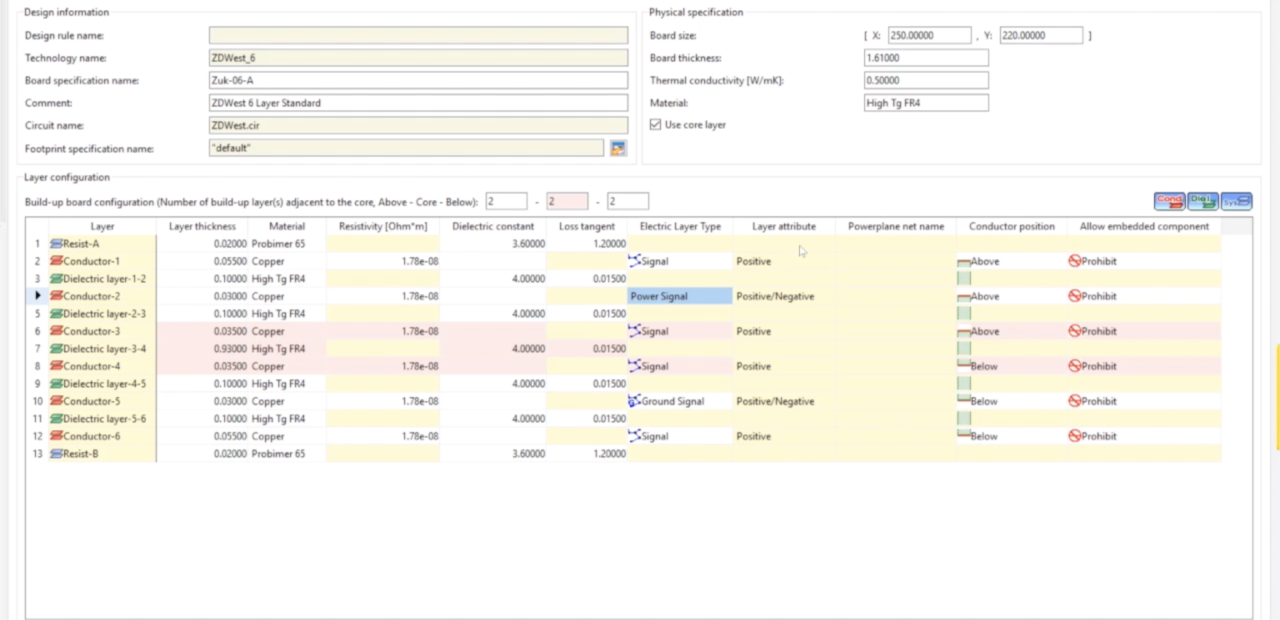Today are going to discuss how to use Design Force rule editor to calculate track impedance.
Calculate the track width value from the characteristic impedance and layer configuration by using a field solver.
In [Layer Configuration] on the [Board Configuration] tab, set the thickness, resistivity, dielectric constant, and loss tangent values for all the layers.
Also, set the reference plane layer that matches the following conditions
A layer with the Layer attribute set to Power Plane is handled as a reference layer. If there is no Power Plane layer, a layer with the Electric layer type set to Power or Ground is handled as a reference plane. (The electric layer type of power or ground must be set for two or more layers.)
If the layer to be calculated is a power or ground layer, the power or ground layer located closest (upward or downward) to that layer is handled as a reference layer.
Click the [Calculate Char. Z -> Track Width] button in the upper part of the [Track width stack] table to open the dialog.
From the track width stack list, select the track width stack.
Set [Target Char. Z].
Set the [Rounding precision for track width] value
Calculate the track width value using a field solver until the specified rounding precision is reached.
Click the [Calculate Track Width] button. The calculation result is displayed in the [Track width] cell.
The range of track width that can be calculated is between 0.00001 mm and 5 mm.
Click the [Apply calculated results to track width stack] button to apply the track width value obtained from the calculation to the track width rule stack.
Differential Pairs are handled a little differently.
Click the [Calculate Diff. Z -> Track Width] button in the upper part of the [Differential pair rule stack] table to open the dialog.
From the track width stack list, select the differential pair rule stack.
Select [Calculation mode].
- Calculating track width from differential Z and track spacing
- Select [Track width] from [Calculation mode], and specify [Target Diff. Z] and [Track spacing].
- Calculating track spacing from differential Z and track width
- Select [Track spacing] from [Calculation mode] and specify [Target Diff. Z] and [Track width].
Set the [Rounding precision for track width (spacing)] value
Calculate the track width and spacing values using a field solver until the specified rounding precision is reached.
Click the [Calculate Track Width (Spacing)] button. The calculation result is displayed in the target cell (track width or spacing).
The range of track width and spacing that can be calculated is between 0.00001 mm and 5 mm.
Click the [Apply calculated results to diff. rule stack] button to apply the track width and spacing values obtained from the calculation to the differential pair rule stack.