A Noteworthy Solution!
A great product starts with a great idea and often the pillars of its success are closely related to the design and manufacturing teams. The efficiency of the design to manufacturing process directly corresponds to the profitability and therefore a schematic for an electrical design must be accurately documented and annotated. The Drawing Notes Manager add-on for E3.series aims to make documenting notes and annotations an error-free automated process.
The Challenge of Notes Management
The addition of notes and annotations is predominantly a manual and error-prone process. Every project has a common set of instructions that need to be applied to a changing list of parts. In a project, a few parts need to be zip tied or wrapped in coverings, while others need to be handled with care. There are so many instances where it is imperative to get the orientation of a part perfect to ensure you have space for the wires. These are just a few examples and the designs need to be annotated with all kind of small and large steps to bring the project to life.
An incoherent strategy of managing the notes inside individual drawings and text boxes duplicates work while increasing errors. The solution to this needed to be out-of-the-box and innovative to ensure a smooth and orderly transition without the need for dedicated training. The experts at Zuken considered many different use cases and received input from many of the users to create a well-rounded solution. The Drawing Notes Manager is the perfect example of how ideas for enhancing the solution are always best when driven by the industry. We are looking forward to more ideas coming from the users to help the entire community.
Drawing Notes Manager 101
The application has 4 areas that are simple and easy to use.
- Notes Editor
- Drawing Notes Generator
- Flagnote Applicator
- Settings
Notes Editor
All the notes are categorized and stored for use in multiple projects. The stored notes can be categorized with specific annotation symbols as needed to enhance the consistency of the notes across projects. The storage location is up to the user and by default it uses a local access database. Multiple different databases or groups of notes in the same database can be used across teams and projects.
The Notes Editor available in the add-on allows for quick edits right inside the application. Users can also edit and update notes from an external file using a simple text file with lines separated using “###” as the delimiter. The Notes Editor enables adding notes on the spot and segregating them into groups as required. The additions and changes are saved in the database for future use
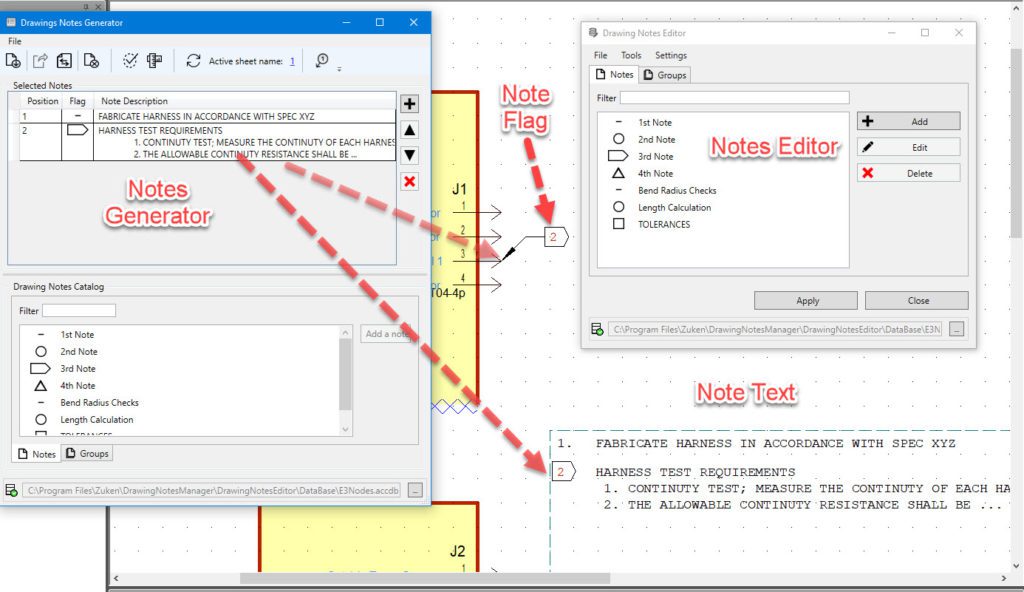
Drawing Notes Generator
The notes stored in the database are available to be selected and placed in the drawing notes generator. The generator is used for the ordering and updating the notes as well as placement of the notes on a drawing sheet. A simple search function is available to filter the available notes based on the name of the note. The placement of the notes on a drawing is carried out by first placing an E3.series field on the drawing sheet and selecting the field for the text to be placed. Once the text is placed the field and text are grouped to ensure they are moved together.
The notes size and column details are controlled through the settings section of the Drawing Notes Manager. The field can be resized on the drawing and number of columns adjusted as per the settings by using the update options in the generator. The entire management including addition, deletion and ordering are all located inside the Drawing Notes Generator window.
Flagnote Applicator
The note numbers and the annotation symbols are linked with the notes in the database. It is common practice to have all the notes on a page with corresponding annotations on the parts symbols based on company standards. The flagnote applicator enables the placement of a note flag on the symbol in a drawing. All it takes is the selection of the symbol and the location for the flag. An arrow is automatically placed linking the flag and the symbol.
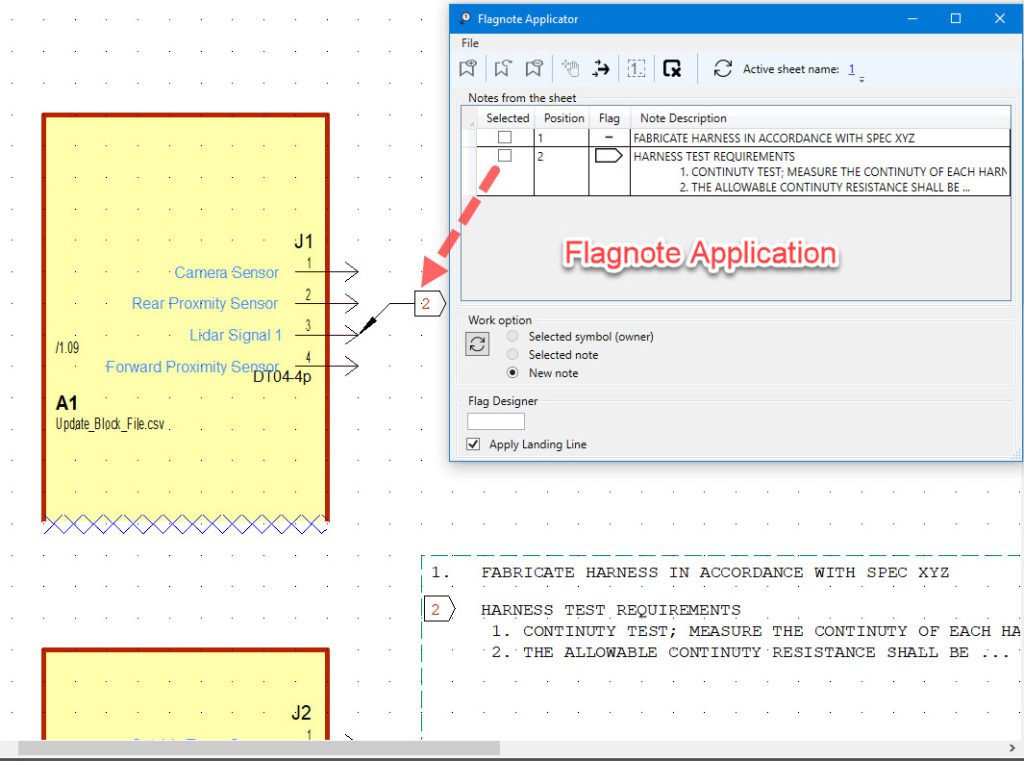
The applicator facilitates the removal and changes in the location of the flags on a drawing. A note can be placed multiple times and the symbols and text are all part of a standard E3.series functionality with the addition of the identifier in the group properties.
Settings
The Drawing Notes Manager settings are stored in an XML file. As a result, it is easy to edit and reload based on project requirements. The set-up process required two attributes to enable the Notes Manager in a project. The attributes are defined by the user and can be updated at any time. The spacing between flags, notes and text can be controlled through the settings.
Restricting notes to a specific layer/level and using them as required is a common practice. Settings control the levels used by notes in E3.series. The visibility of levels in a project is managed through the standard E3.series level selection process.
Why Drawing Notes Manager
The Drawing Notes Manager starts by enabling a shared database storage solution. Therefore, an accelerated notes creation process is possible with a simple export and import. This approach serves multiple purposes and sets about enhancing the native processes without changing the fundamentals. As a result, the focus stays on running the automation rather than creating new procedures and additional work.
An automated process removes the ambiguity for new users and veterans alike in the demanding project environment. The library-driven design environment available in E3.series already enables multiple teams to work together and still maintain consistency. More importantly, the same philosophy improves the creation, application and management of notes.
If you want to learn more about the E3.series and the productivity boosters around the solution, please visit us at https://www.zuken.com/de/product/e3series/ or contact us https://www.zuken.com/en/contact/ We would love to hear your thoughts and foster a lasting partnership towards success.
NOTE: at the time of publication, Drawing Notes Manager is available exclusively to our North American customer base. For questions, please contact your regional sales manager.



