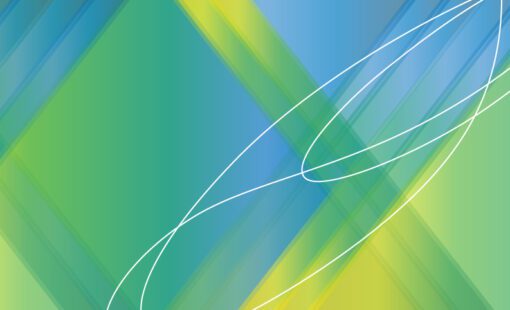In part one of this three-part post, we learned about areas to consider with library management best practices. In parts two and three, we will dive into tips and tricks to leverage for library creation.
Library Creation Tips and Tricks
Part of my responsibilities as an E3.series Application Engineer at Zuken is to help our customers learn how to best use our tools. One of my favorite responses that I like to hear from a customer is, “Wow, I didn’t know I could do that.” Especially after showing them a tool or shortcut that helps with the specific task they are working on. Over the last several months, I compiled a list of my favorite, user-tested, library-related tips and tricks. These tech tips showcase different ways to save time and effort when creating database objects.
Using the Align Object Commands
You will find the Align Object commands in both the E3.Project and Database Editor. These commands help align texts, graphics, nodes, and symbols. Often we place our texts and graphics on the smaller alternative grid, where it can be difficult to align them manually. For example, commands to easily align objects like texts on a symbol will make the symbol look more polished.
Create Objects by Copying Existing Objects
If your library already contains a component, symbol, or model close to the object you are trying to create, you can create a new copy of that object to save time. Start by finding the database object to copy. Then right mouse click and select the New Component/Symbol/Model option. From here, you can make any of the necessary changes to create the desired object when you do not start from a blank object. You will save yourself work on defining details like attribute values, pin information, symbols, etc.
Using the Optimize Graphic Objects Command
Sometimes when importing DXF or DWG graphics, there can be a lot of detail or overlapping duplicate lines. With more detailed and larger graphics, these lines can cause performance issues. Users can improve graphic performance by running the Optimize Graphic Objects command. This command can remove overlapping graphics and simplify them at the same time.
A Trick for Creating Wire Groups
This next trick will help you input the required wire data more quickly when creating a new wire group. Users can copy the wire information from an Excel spreadsheet, then paste it into the Component Wizard window. This step eliminates the task of going through the dropdown menus for the physical properties one by one. Be sure to verify that the values in the Excel spreadsheet are valid options for those physical properties in your database.
Test out these library creation tips and tricks for yourself and experience just how much time they can save you. Watch for part three of this post where we will continue to review library creation tips and tricks, focusing on automation.
Related Products and Resources

- Blog
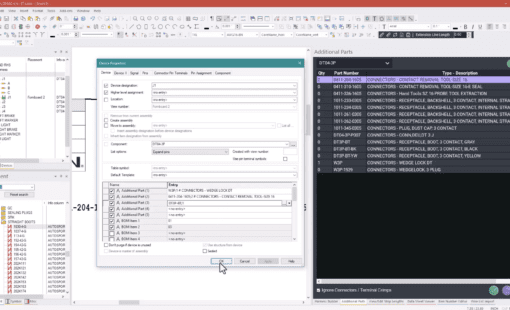
- Blog

- Blog

- Blog