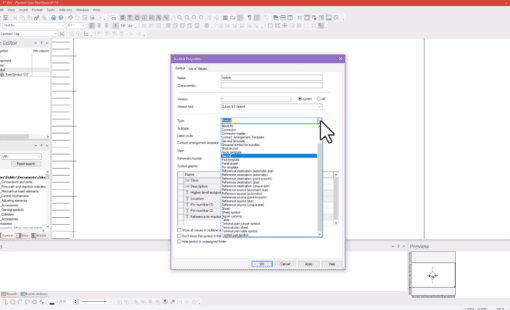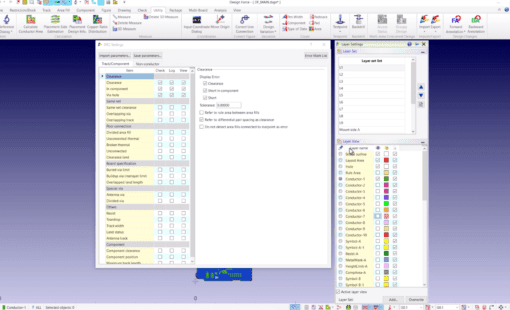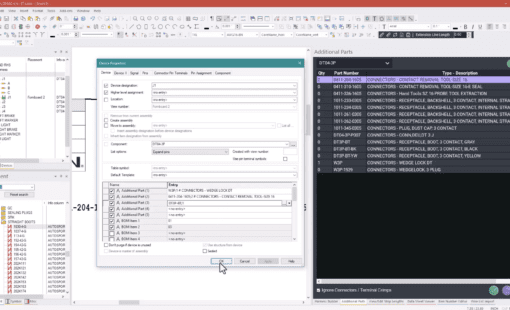We are all looking to gain productivity in our design cycle to save time and reduce costs. A good method to get a head start is to use Excel or a .csv file to get the design started and load devices into you project.
The most common application is to load the connectors and signals from Printed Circuit Board (PCB) in the electrical design. Blocks can be used to represent systems and the Excel sheet can help you get the system information from other teams or 3rd party vendors.
The information that needs to be included in the Excel sheet is as follow:
- Part number –The part number must be present in your library to ensure a successful lookup from Excel.
- Device tag – tags can be edited in the project.
- Device pin names can be defined or can use default names from the library.
- Signals – avoid rework by using signals from the Excel sheet and edit them in the project as required.
Linking the ‘Block’ and the Excel sheet enables the user to update the project based on changes in the Excel sheet. The pin, signal and other information can be easily updated in the project using the dedicated update block command.
If you use the amazing Harness Builder extension for E3.series you can import connectors and related connections. The import tool helps in accelerating the creation of a harness in E3.series by helping you define the connectivity in Excel.
The option of working with Excel and .csv files to eliminate rework is a real time-saver and is highly recommended for all designers trying to maximize their productivity.
Related Products and Resources
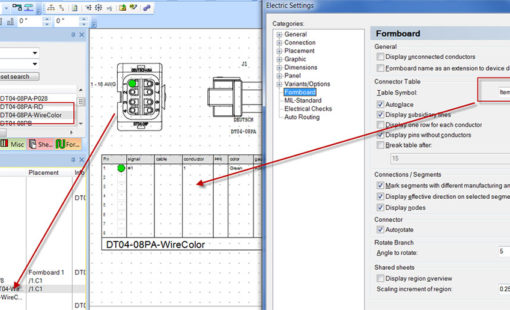
- Products
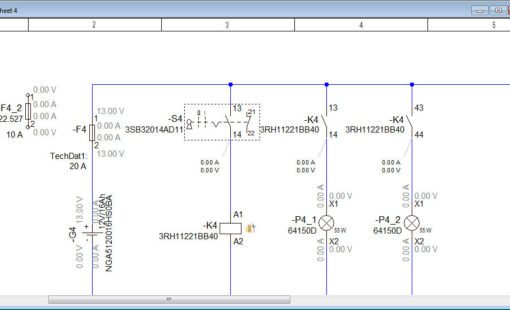
- Products

- Products
E3.series is a Windows-based, scalable, easy-to-learn system for the design of wiring and control systems, hydraulics and pneumatics. The out-of-the-box solution includes schematic (for circuit and fluid diagrams), cable (for advanced electrical and fluid design), panel (for cabinet and panel layout), and formboard (for 1:1 wiring harness manufacturing drawings). Integrated with MCAD, E3.series is a complete design engineering solution from concept through physical realization and manufacturing output.

- Products
Building a competitive product today is much more difficult than a few years ago. Existing PCB-centric design processes are limited to a single PCB and do not provide the necessary tools for today’s competitive product development environment. PCB-centric design processes are falling behind.