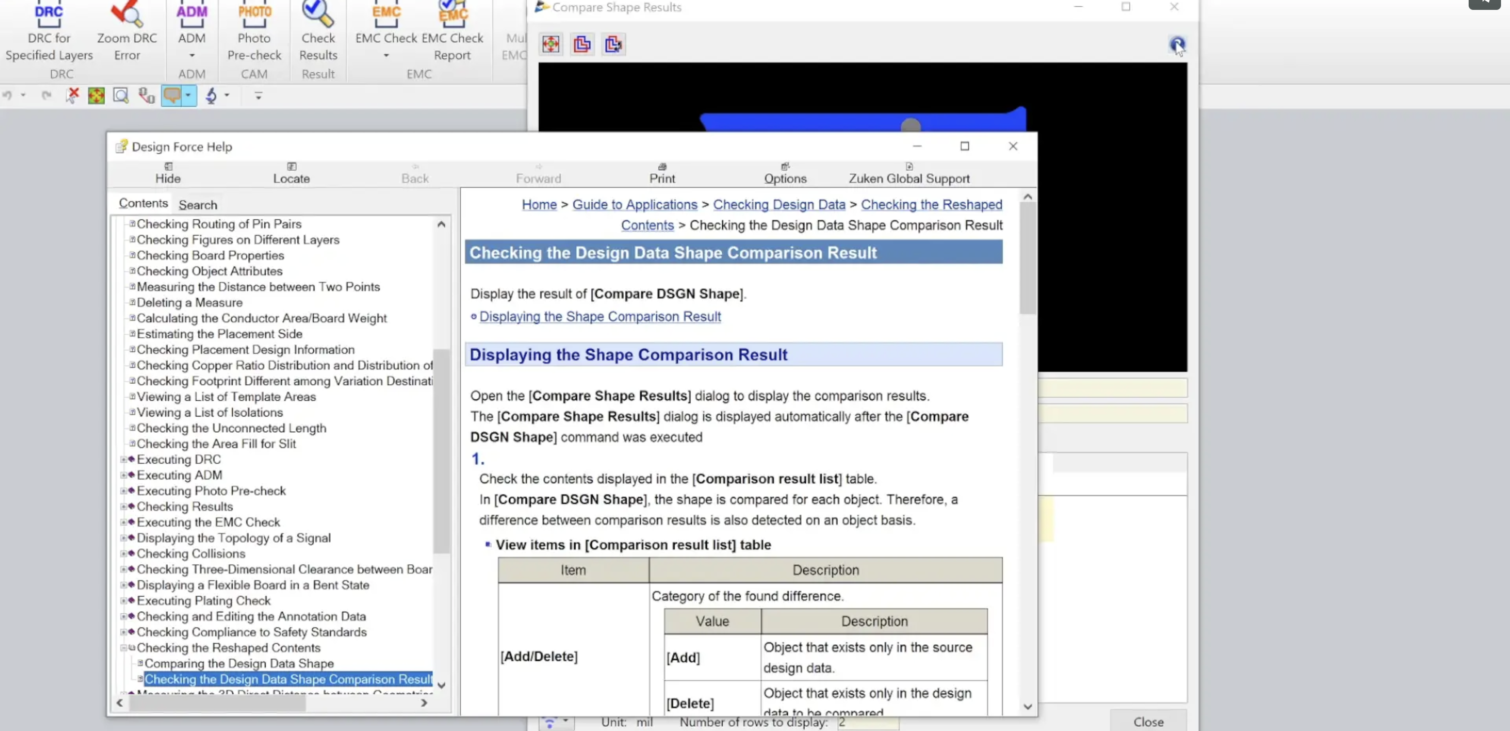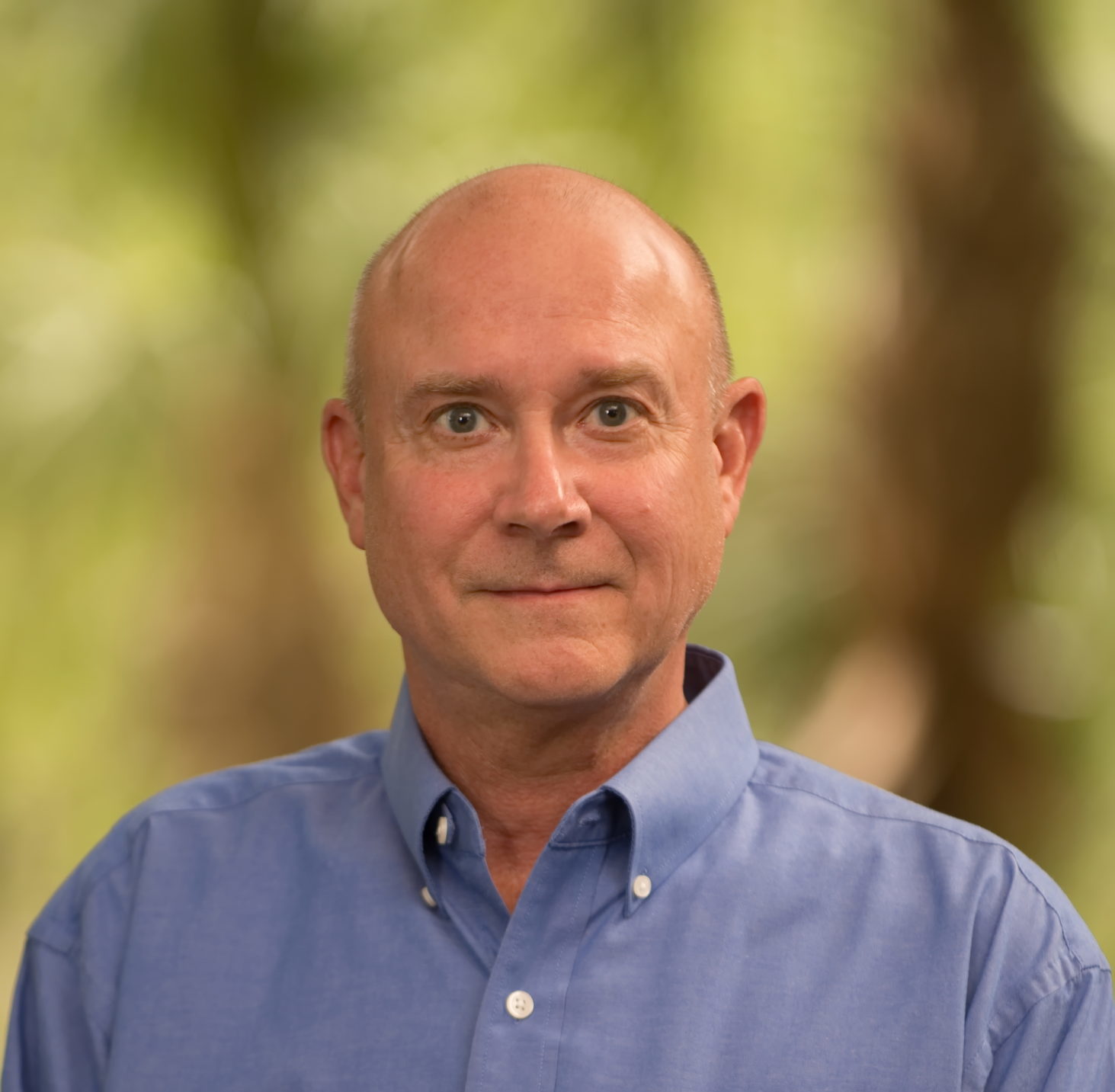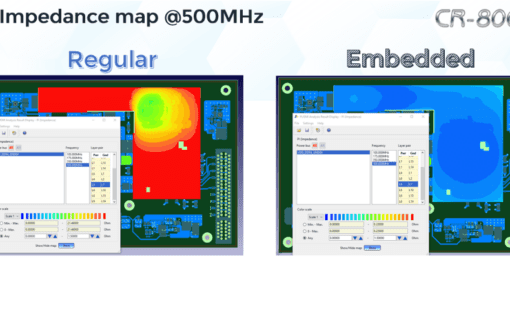The Designer can compare two designs to see the differences between the two. This can be useful if minor changes or major changes have been made to an existing design or one received from another facility.
Two compared design data items are overlapped on the canvas.
The currently opened design data on the canvas of the main window is handled as the comparison source, and the design data specified in [Target file] with the [Compare DSGN Shape] command is done as the comparison destination.
The design data side of the comparison source is displayed in the color specified in [Application Settings] – [Compare diff.] – [Color] – [Source].
When a difference found in the design data side of the comparison source is selected from [Comparison result list], it is displayed in the color specified in [Highlight color] – [Source].

The following video will show a quick demonstration of this:
Related Products and Resources

- Products
Today’s Desktop PCB Design tools require better connectivity to the outside world. eCADSTAR offers a newer level of connectivity that brings users closer to their parts providers than ever before. This allows Engineers to selected parts and drag them directly to their design. Add the additional functionality of high power Signal integrity verification and Power integrity analysis and you have the Ultimate Desktop PCB Engineering solution.

- Products
Design Force combines traditional 2D design with native 3D design and the latest human interface techniques, accelerated graphics and almost instantaneous rendering and refreshing. It is the fastest, most effective PCB design solution available today. Design Force enables design teams to layout their designs in the context of a complete system or product.

- Products
Building a competitive product today is much more difficult than a few years ago. Existing PCB-centric design processes are limited to a single PCB and do not provide the necessary tools for today’s competitive product development environment. PCB-centric design processes are falling behind.