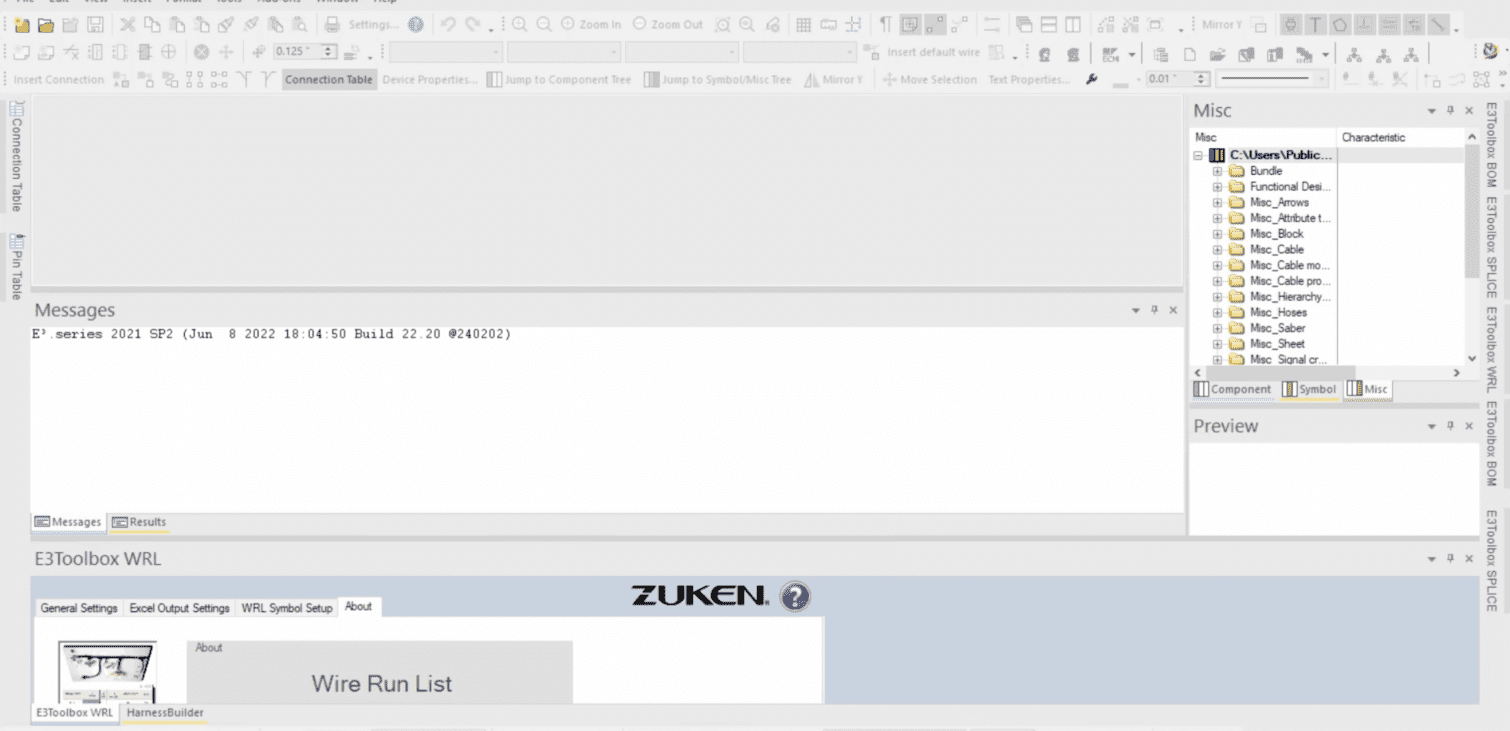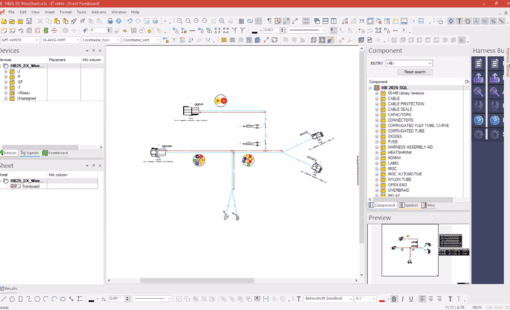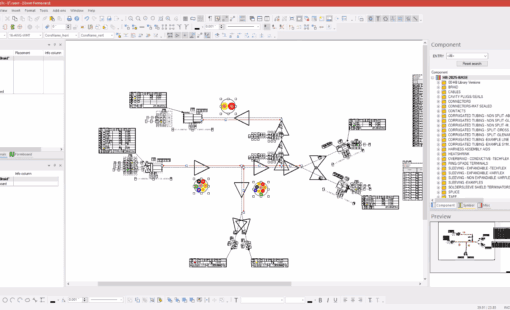E3.series allows customers to customize the user interface (workspace configuration). Some of these customizations include the location and options of toolbars and windows. Along with the theme color, altering shortcut keys, and defining add-on commands. For the add-on commands, this could be to run a custom script or commands to launch an E3.series add-on tool. Often a customer needs to install these add-ons on several client machines. It is helpful to have a simple way to copy a completed workspace configuration to the other machines. This will reduce the time required to set up the installation workspaces. Another use case is if a user moves to a new computer and wants to replace an existing workspace configuration.
This tech tip video will show how to copy workspace settings files from one computer to another. This will allow users to have the same workspace configuration on multiple computers. Users can transfer the windows, menus, toolbars, and add-ons into E3.series on the other machines.
Customers need a way to copy over their customized workspace settings to other computers. E3.series stores the workspace settings in files under the user’s profile that users can copy. Making the process quick and effortless to transfer the settings.