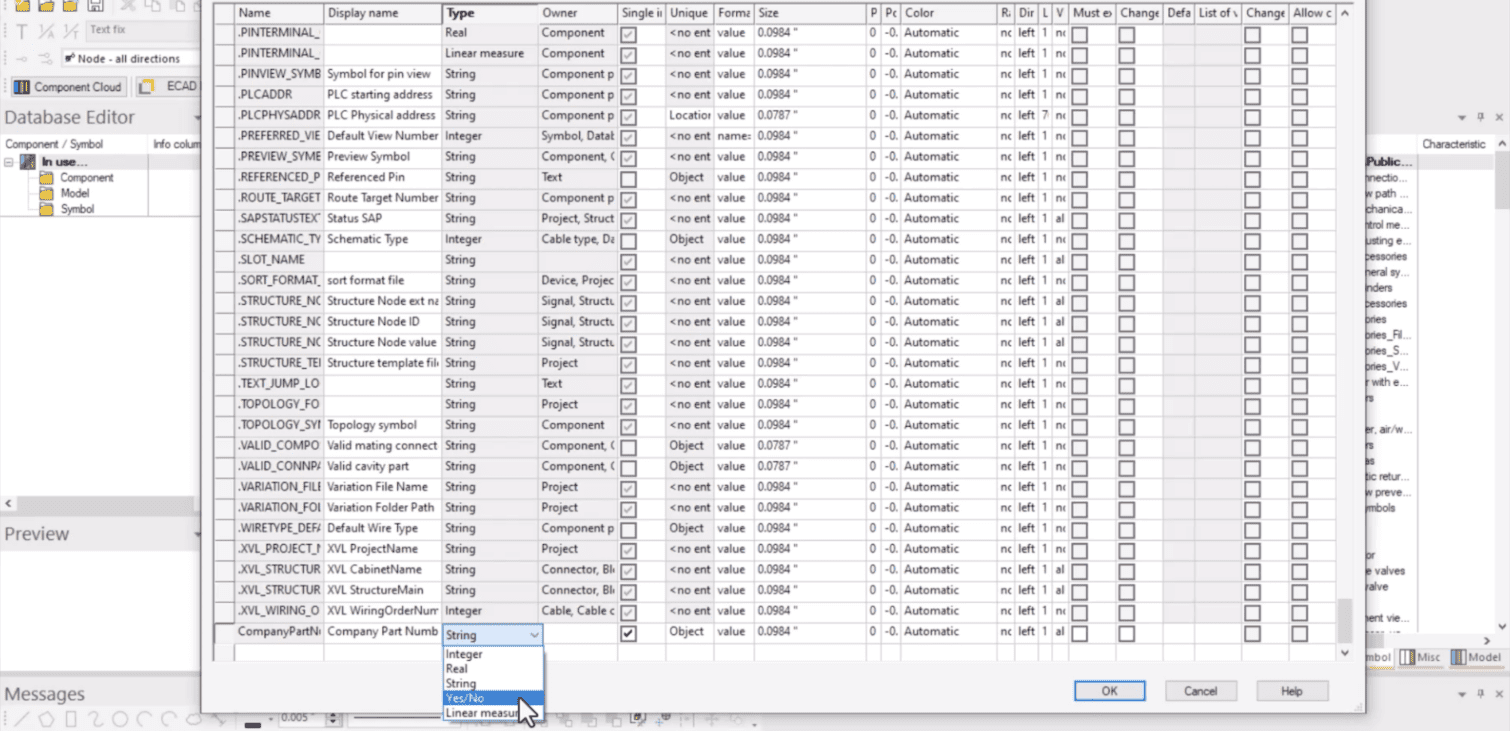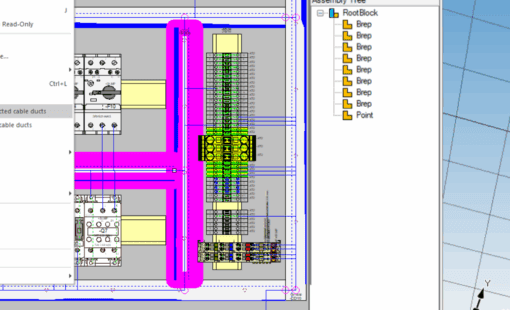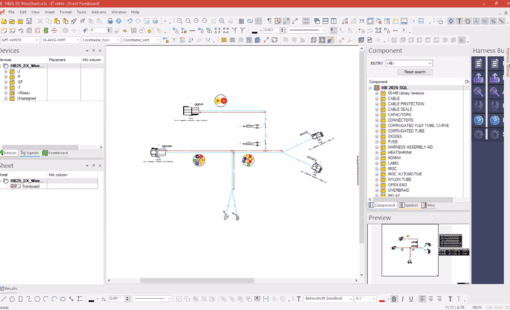Custom attributes in E3.series allow users to add specific, user-defined information to objects like connectors, wires, and more. This flexibility enhances data management and workflow efficiency, making it an essential feature for personalizing your projects.
Why Use Custom Attributes?
Custom attributes enable you to embed unique information, such as a Company Part Number, directly into objects. This can improve visibility at the drawing level or ensure the information is included in reports like the bill of materials. These attributes streamline workflows by tailoring the software to your specific needs.
Steps to Add Custom Attributes
Adding custom attributes is a straightforward process carried out in the Database Editor. Follow these steps:
1. Open the Attribute Names Editor
- Navigate to the Format menu in the Database Editor.
- Select Attribute Names to open the Edit Attribute Names window.
2. Define the Custom Attribute
- Name: Enter the attribute name (without spaces) for internal use and scripting.
- Display Name: Input a user-friendly name (with spaces) visible in the E3.series interface.
-
Type: Choose the type of data the attribute will store:
- Integer
- Real
- String
- Yes/No
- Linear Measure
- Owner Column: Define which objects (e.g., connectors or wires) the attribute can be assigned to.
Tip: Consult the help file for detailed explanations of the settings in the Edit Attribute Names window.
3. Save and Update the Database
- Save the custom attribute to the database.
- Refresh the database in your project by selecting Update Configuration in Project to make the attribute available for use.
Assigning Custom Attributes
To assign the new custom attribute:
- Right-click on the desired object (e.g., a connector).
- Open Device Properties.
- Assign the custom attribute and input its value.
You can also pre-assign attributes in the Database Editor so they are automatically applied to objects when used in your project.
Benefits of Custom Attributes
Custom attributes provide an extra layer of configurability and data management, helping you tailor E3.series to meet your specific requirements. This functionality ensures a smoother workflow and more organized project data.
Note: This guide is based on E3.series V2025.
Related Products and Resources

- Blog

- Blog

- Software Trial