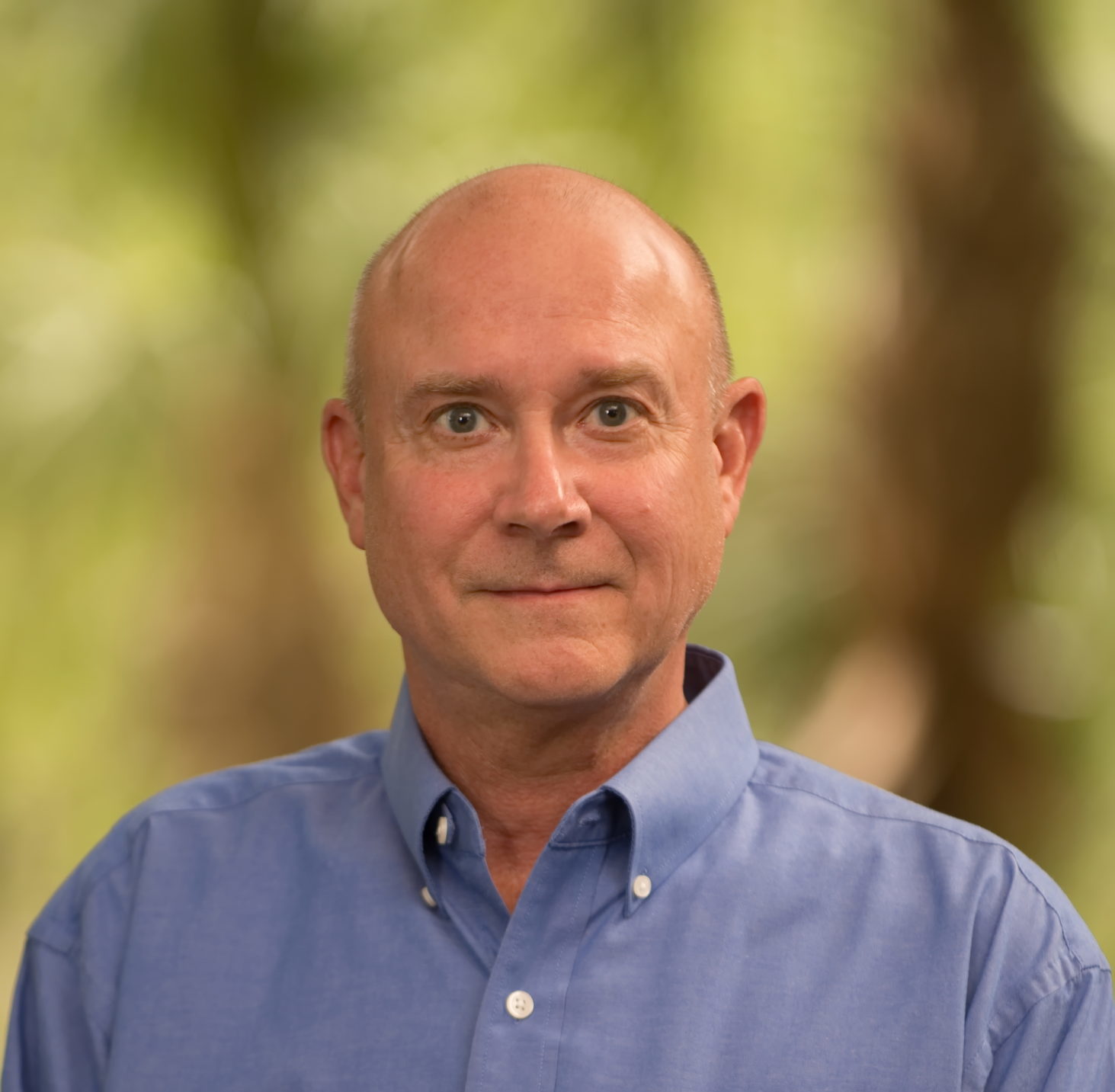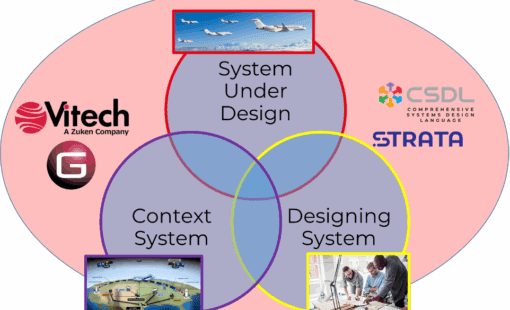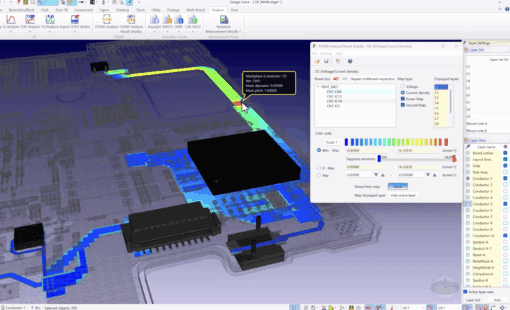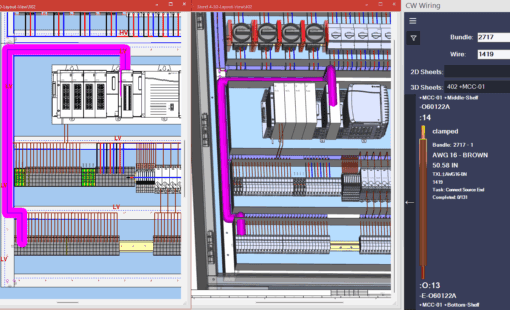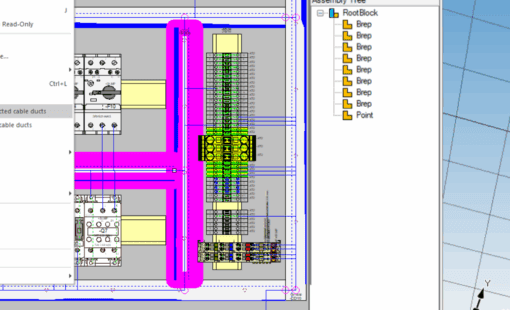In CR-8000 Design Gateway 2024, the view can be switched between ribbon UIs and normal UIs by enabling or disabling the ribbon UI for the Design Editor’s UI.
This is set in the Configurator by selecting Tool -> Enable Ribbon UI.
Note: Design Gateway must be relaunched to see the change take place.
Important Notes:
Enable Ribbon UI and Disable Ribbon UI are only reflected in the user environment in which “Enable Ribbon UI” was selected.
Users that use the resources from their Design Gateway installation will be allowed to switch the GUI in CR-8000 Engineering Desktop using Design Gateway Configurator and will not affect other users on their machines.
Users that use the resources from $CR8_PROJECT_ROOT will need to have the Software Administrator do the following, which will affect all users:
Source Files and Folders
• “$ZDGROOT/etc/guiribbon.rsc.default” (delete .default)
• “$ZDGROOT/etc/icons”
Destination Folder
If CR8_PROJECT_ROOT environment variable has been defined:
• Destination to which Ribbon UI resource file (guiribbon.rsc) will be copied: $CR8_PROJECT_ROOT/DesignGateway/custom/Design Editor
• Destination to which icons folder will be copied: $CR8_PROJECT_ROOT\DesignGateway\custom\Design
Editor\zukencstm
Users that use the resources from $ZDGSYSENV will need to have the Software Administrator do the following, which will affect all users:
If CR8_PROJECT_ROOT environment variable has not been defined:
• Destination to which Ribbon UI resource file (guiribbon.rsc) will be copied: $ZDGSYSENV/custom/Design Editor
• Destination to which icons folder will be copied: $ZDGSYSENV/custom/Design Editor/zukencstm
The following video will demonstrate the process of changing the UI
This video was recorded using CR-8000 V2024