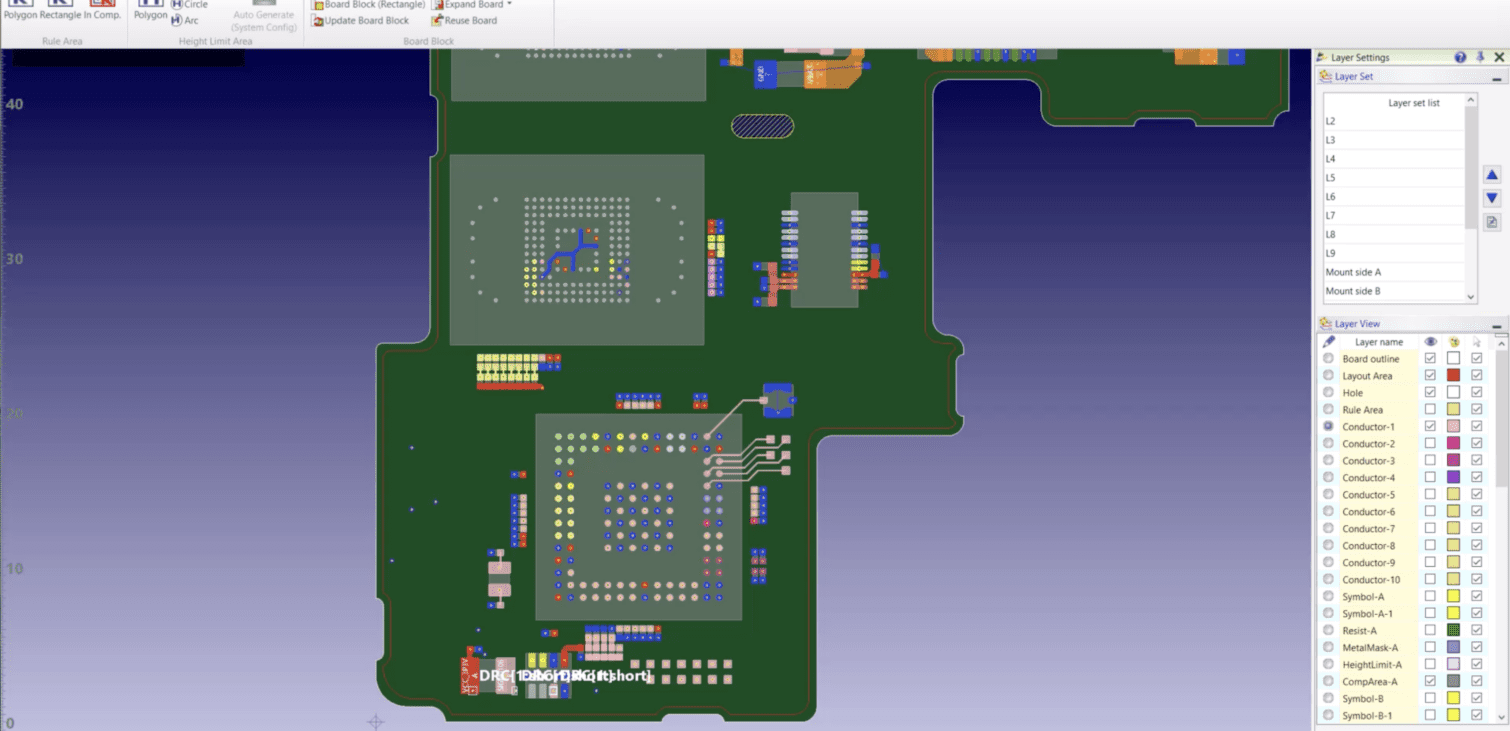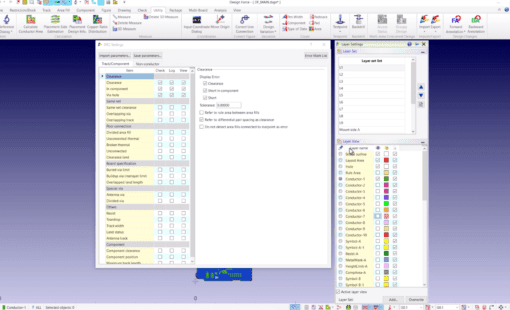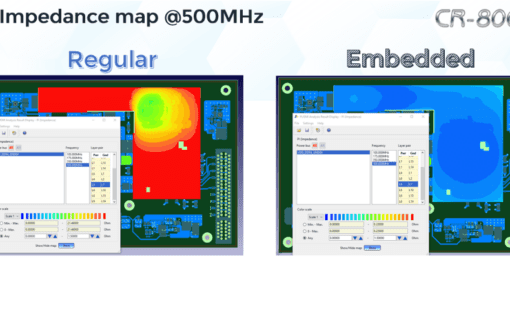In today’s fast-paced electronics design industry, maintaining a short design cycle is paramount to staying ahead of the competition. As we navigate the intricacies of this rapidly evolving field, one tool has consistently proven helpful in collaboration: the Board Block function in Design Force. This article dives deep into this feature’s advantages and how it stands apart from the Multi-Area Concurrent Design function. See a step-by-step guide on how to utilize it effectively and a video demonstration.
Key Advantages of the Board Block Function
- Collaboration Efficiency: This function allows two or more designers to simultaneously work on the same board. This translates into faster design completions and more streamlined business workflows.
- Flexibility: Another benefit is segmenting the board into as many pieces as necessary. This ensures every designer has a clear workspace.
- Independence with Integration: While the Board Block function permits designers to work on separate board files, it is remarkably simple to reintegrate them into a finished board once the design phase concludes.
- Cost-Effective: Unlike the Multi-Area Concurrent Design function, no additional licensing fees are tied to the Board Block function. Therefore, this makes it a cost-effective solution for design teams.
Creating a Board Block: A Step-by-Step Guide
- First, navigate to the ribbon and select [Restriction/Block] – [Board Block] – Board Block (Option for Polygon or Rectangle).
- Once you design your desired shape, voila, a board block emerges.
- Then, head over to [Restriction/Block] – [Board Block] [Generate Child Board] [Divide Block] to set things in motion.
Reintegrating the Child Block Board into the Parent Board
- To begin with, select [Restriction/Block] – [Board Block] [Expand Board] [Expand Block].
- Then, choose the Board Block Area you desire and execute the command.
Lastly, don’t miss our accompanying video tutorial for those who prefer visual learning.
Related Products and Resources

- Products
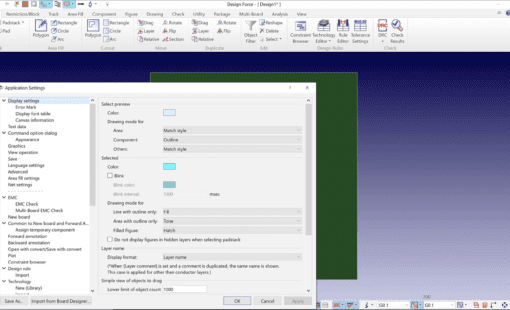
- Blog

- Products

- Products
Building a competitive product today is much more difficult than a few years ago. Existing PCB-centric design processes are limited to a single PCB and do not provide the necessary tools for today’s competitive product development environment. PCB-centric design processes are falling behind.